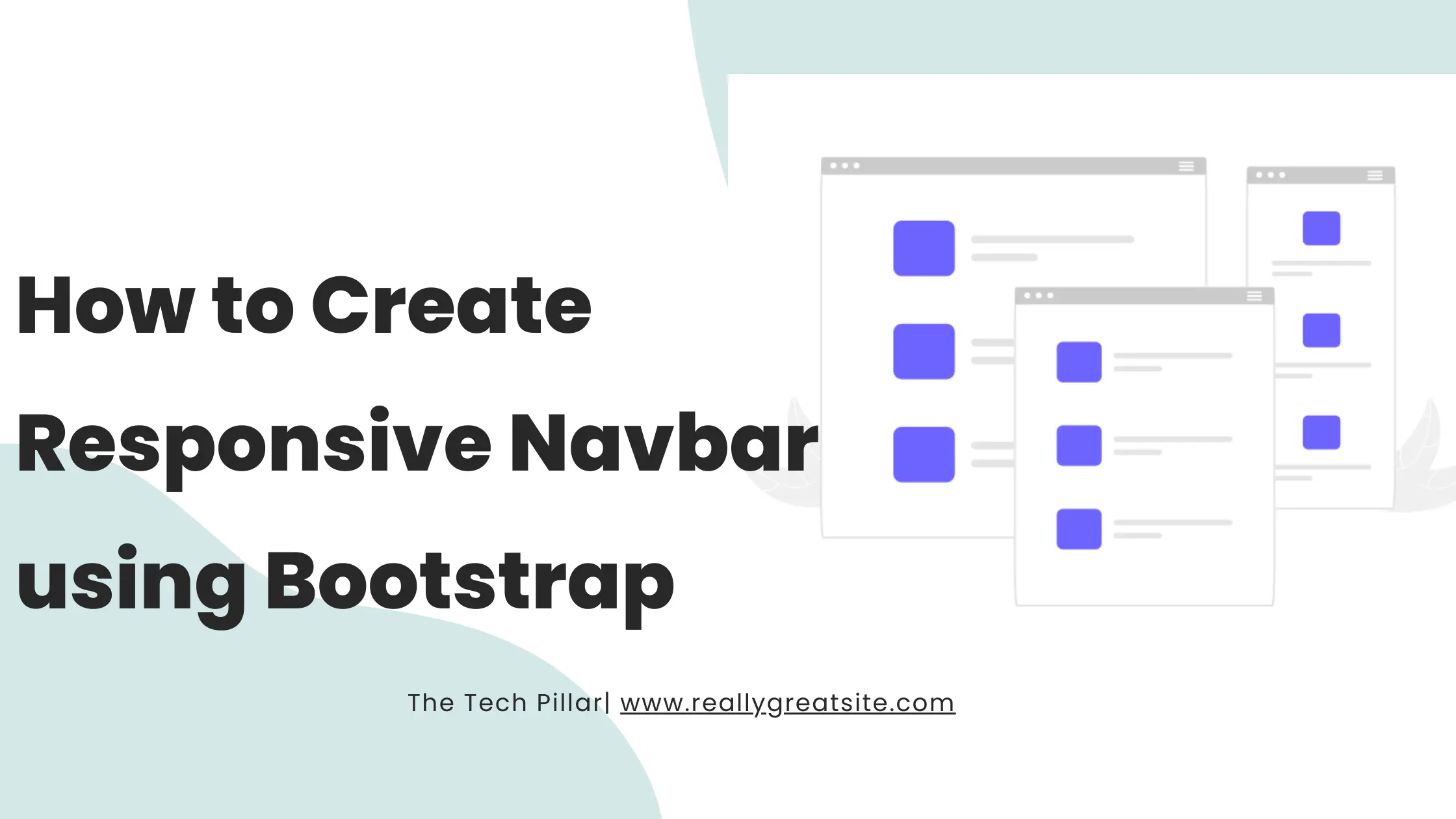
How to Create Responsive Navbar using Bootstrap
- On 14-Jun-24
Ever open a website on your phone and struggle to find the menu?
It's annoying, right?
That's where responsive navbars come in!
They make sure your website's menu looks good and works smoothly no matter what device someone uses - phone, tablet, or computer.
This guide will show you how to build one easily using Bootstrap. Let's ditch the frustration and make your website work for everyone!
Why is Responsiveness Important?
Websites need to work well on every device – be it a computer, tablet, or phone. That's what we call responsiveness. It ensures that no matter how someone accesses a website, it looks good and is easy to use. In this section, we'll dive into why this is a big deal. It makes websites enjoyable for users, ensures everyone can use them, helps them show up better on search engines, and gets them ready for what's coming next in technology. Let's break down each of these reasons one by one.
Reason 1: Enhanced User Experience
When we talk about enhancing the user experience, we mean making sure that when you visit a website, it feels just right – no matter if you're using a computer, tablet, or phone. Let's dig into why this adaptability is so crucial.
Imagine scrolling through a website on your computer. Everything is clear, easy to read, and the navigation flows smoothly. Now, picture switching to your phone – a responsive design ensures that the website adjusts itself intelligently. Text remains readable, buttons are easy to tap, and the overall experience stays seamless. It's like having a website that understands and fits your device perfectly.
This adaptability isn't just about looking good; it's about providing a comfortable and intuitive journey for users. So, when we say enhanced user experience, we're talking about making your time on a website enjoyable, regardless of the device you're using. In the next section, we'll explore another crucial aspect: Accessibility Across Devices.
Reason 2: Accessibility Across Devices
When we say a website is accessible across devices, we mean everyone can use it, no matter if they're on a computer, tablet, or phone. Let's dive into why this matters.
Consider a scenario where someone with a visual impairment is using a screen reader on their computer to browse a website. Now, picture the same person switching to their smartphone – a responsive design ensures that the website remains user-friendly, even on a smaller screen. This inclusivity extends to various devices and aids people with disabilities, making sure they can navigate and interact effectively.
Accessibility is not just about following rules; it's about creating a digital space that welcomes everyone. A responsive design is like having an open door for users, ensuring that the website is usable for all, regardless of the device they choose. In the following section, we'll unravel the third reason: SEO Benefits.
Reason 3: SEO Benefits
SEO, or Search Engine Optimization, is like making sure your website is easy to find on search engines, such as Google. Responsive design plays a big role in this digital visibility game. Let's find out why.
Think of Google as a matchmaker between users and websites. It prefers websites that are easy to understand and use on different devices. A responsive website fits the bill – whether someone is searching from a laptop, tablet, or phone, the website adapts and looks good. This tells search engines that your website is user-friendly, which can help it show up higher in search results.
In simple terms, SEO benefits from responsive design mean more people can discover your website. When your website shows up higher in search results, more users get to find and explore it. So, think of responsiveness not just as a design feature but as a key player in making your website stand out online. Now, let's move on to our fourth reason: Future-Proofing Your Website.
Reason 4: Future-Proofing Your Website
When we say future-proofing your website, we mean getting it ready for what's next in technology. Let's see why this is a smart move. Think of technology like a fast train – always changing.
Here's a quick snapshot: As of 2024, 60.67% of global website traffic came from mobile devices, excluding tablets. More people are using smartphones to access websites.
Future-proofing means your website is ready for this surge in mobile users. A responsive design ensures that your website can easily fit new devices and screen sizes, keeping it modern.
It's like preparing your website for the future. By having a responsive design, you're not just keeping up; you're staying ahead. Instead of getting old, your website remains effective and useful for users who are part of the ever-changing tech world.
So, when we say future-proofing, we're talking about making your website ready for what's coming next in the tech world. Now, let's explore how to create a responsive navbar using Bootstrap in the next section.
Practical Implementation of Responsive Navbar
Now, let's get hands-on with making your website's navbar work smoothly on all devices using Bootstrap. Bootstrap is like a helpful toolkit for creating websites, and it makes the process a lot easier. Follow these simple steps to make your navbar look good and easy to use, whether someone is on a computer, tablet, or phone. It's about making your website user-friendly without a fuss. Let's jump into it!
Step 1: Bootstrap Integration
To start off, let's bring the power of Bootstrap to your website by integrating it seamlessly. Think of Bootstrap as a set of tools that simplifies the way your website looks and works. It's like having a reliable assistant in your website-building journey.
Option 1: Using CDN
Here's a quick and easy way to do it using Bootstrap's Content Delivery Network (CDN). Just copy and paste the following code into the <head> section of your HTML document:
html
<link href="https://cdn.jsdelivr.net/npm/[email protected]/dist/css/bootstrap.min.css">
<script src="https://cdn.jsdelivr.net/npm/[email protected]/dist/js/bootstrap.bundle.min.js" ></script>
This code snippet is like telling your website to use Bootstrap's styling and functionality. The integrity and crossorigin attributes ensure that your website fetches the files securely.
Option 2: Download Bootstrap
Alternatively, you can download the latest version of Bootstrap and host it on your server. You can also download Bootstrap to your system. Once downloaded, include the CSS and JavaScript files in your project, and you're good to go.
With these options, your website is now equipped with the tools it needs for a responsive makeover. Ready for the next step? Let's move on to building the structure of your navbar.
Step 2: Navbar Structure
Now that Bootstrap is seamlessly integrated into your website, let's build the foundation for your navbar. Think of it as constructing the frame for a door – the entry point to smooth navigation on your website.
Here's a simple HTML structure to get you started. You can customize it based on your preferences:
html
<nav class="navbar navbar-expand-lg navbar-light bg-light">
<div class="container-fluid">
<a class="navbar-brand" href="#">Your Logo</a>
<button class="navbar-toggler" type="button" data-bs-toggle="collapse" data-bs-target="#navbarNav" aria-controls="navbarNav" aria-expanded="false" aria-label="Toggle navigation">
<span class="navbar-toggler-icon"></span>
</button>
<div class="collapse navbar-collapse" id="navbarNav">
<ul class="navbar-nav">
<li class="nav-item">
<a class="nav-link" href="#">Home</a>
</li>
<li class="nav-item">
<a class="nav-link" href="#">About</a>
</li>
<li class="nav-item">
<a class="nav-link" href="#">Services</a>
</li>
<li class="nav-item">
<a class="nav-link" href="#">Contact</a>
</li>
</ul>
</div>
</div>
</nav>
In simple terms, this code creates a navbar with a toggle button for smaller screens. It's like setting up the structure for your website's main navigation. Now, you can add your logo and customize the links to match your content. Ready to make your navbar responsive? Let's move on to the next step.

Step 3: Implementing Responsive Features
Now, let's make your navbar responsive by adding Bootstrap's features. We'll use the collapse plugin and a toggle button to ensure a smooth experience on smaller screens.
Update your navbar structure as follows:
html
<nav class="navbar navbar-expand-lg navbar-light bg-light">
<div class="container-fluid">
<a class="navbar-brand" href="#">Your Logo</a>
<button class="navbar-toggler" type="button" data-bs-toggle="collapse" data-bs-target="#navbarNav" aria-controls="navbarNav" aria-expanded="false" aria-label="Toggle navigation">
<span class="navbar-toggler-icon"></span>
</button>
<div class="collapse navbar-collapse" id="navbarNav">
<ul class="navbar-nav">
<li class="nav-item">
<a class="nav-link" href="#">Home</a>
</li>
<li class="nav-item">
<a class="nav-link" href="#">About</a>
</li>
<li class="nav-item">
<a class="nav-link" href="#">Services</a>
</li>
<li class="nav-item">
<a class="nav-link" href="#">Contact</a>
</li>
</ul>
</div>
</div>
</nav>

With this updated code, your navbar is now responsive. On smaller screens, the navigation links will collapse behind the toggle button, providing a neat and user-friendly experience. This is like making sure your website's door adjusts smoothly, no matter the size of the device.
Congratulations! You've successfully implemented a responsive navbar using Bootstrap. Feel free to customize it further to suit your website's style.
Conclusion
In closing, we've learned why having a responsive navbar matters. Non-responsive navbars can be frustrating, especially on smaller screens. But with Bootstrap, we can create navbars that adapt smoothly to any device. This ensures everyone can easily navigate your site, whether they're on a phone, tablet, or computer. Making your navbar responsive is essential for a great user experience. With Bootstrap, you can make your website shine on every device.
Frequently Asked Questions (FAQs)
A. How does responsiveness affect my website's SEO?
Responsive design is good for SEO because it makes your website easy to use on different devices. When your site looks and works well on phones, tablets, and computers, people stay longer, and search engines like Google notice. A website that's user-friendly gets ranked higher in search results, improving its SEO.
B. What's the best way to customize the toggle button?
To make the toggle button look good, choose a nice icon, use colors that stand out, and maybe add a smooth animation. Keep it simple and clean. Bootstrap has options to change how the button looks, so you can match it with your website's style easily.
C. Can I use Bootstrap for more than just the navbar?
Absolutely! Bootstrap is like a toolbox for building websites. It helps with layouts, forms, pop-ups, and much more. It's not just for the navigation bar; you can use it to make your whole website look great and work well on all devices.
D. How can I check if my website is responsive?
Testing is important. Google has a tool called Mobile-Friendly Test. You can also use your browser's tools – look for the device toolbar. And if you want more options, online tools like Responsinator and BrowserStack can help you see how your site looks on different devices and browsers.